“I am using Safari and have Protect My Choices installed, but it’s not working.”
If you already have the Protect My Choices extension installed, but it is not working, then you may first need to ensure it has necessary permission to access the WebChoices tool. You can do this by clicking on the extension icon in the browser toolbar, or updating the settings in your browser to use the tool in Safari.
The following screenshots illustrate how to do this, step by step, for macOS and iOS.
To update Safari extension permissions:
IN macOS...
Ensure the extension is pinned to your Safari browser toolbar. After it is pinned, select the AdChoices Icon. ![]()
Select “Always Allow on This Website…”
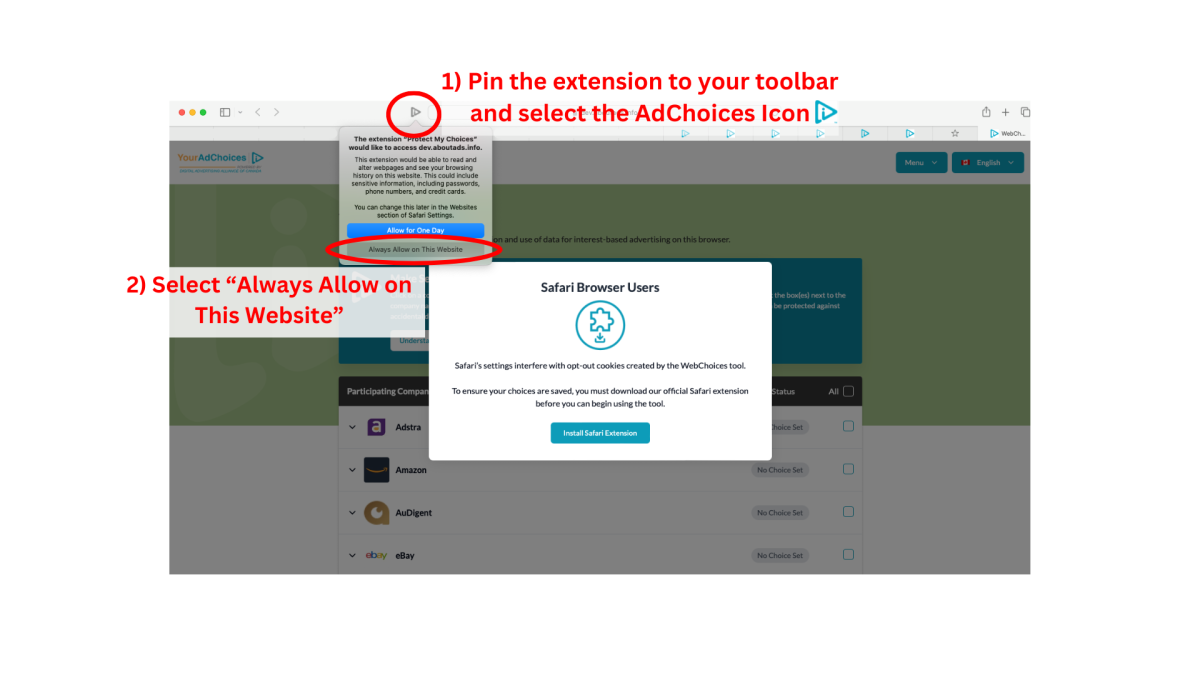
Then, select “Always Allow on Every Website” to begin using the tool.
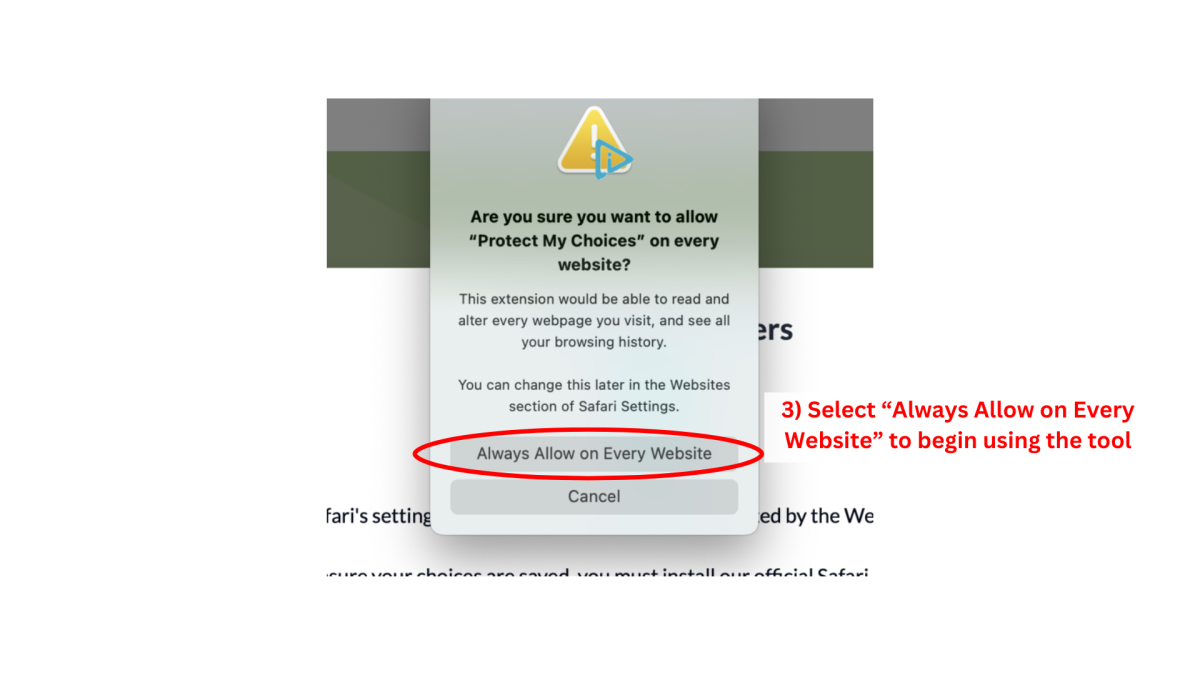
Alternatively, you can visit Safari’s browser settings on your device.
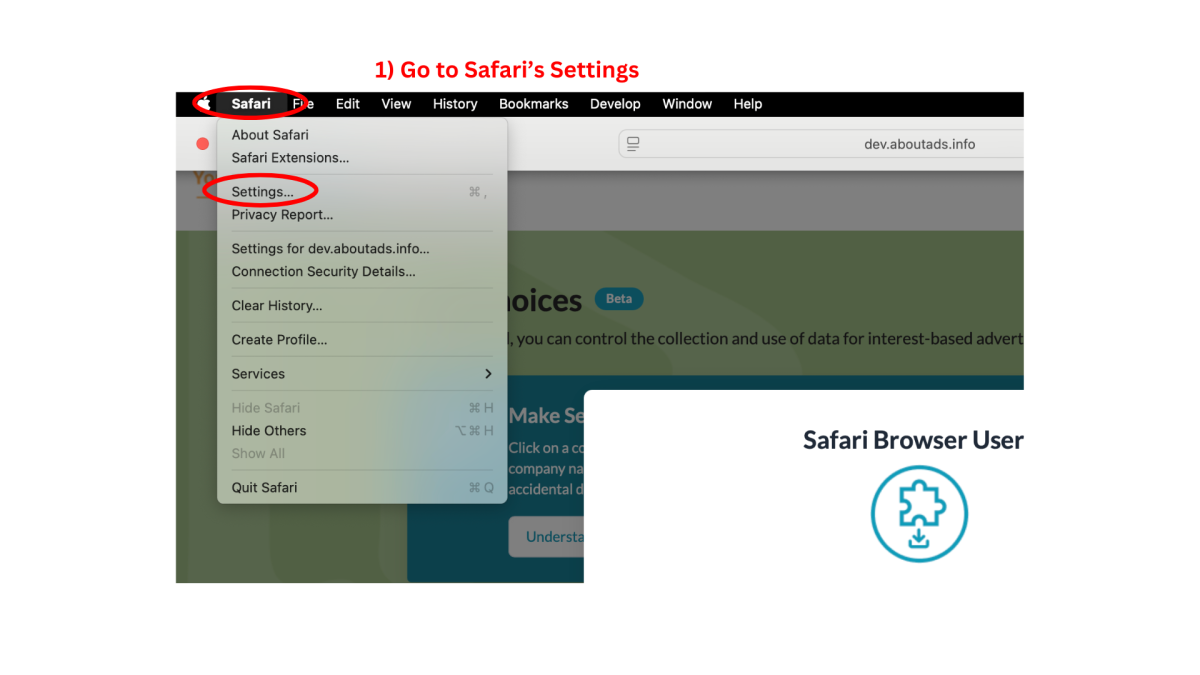
Select “Extensions,” then under Protect My Choices select “Always Allow on Every Website…” in permissions.
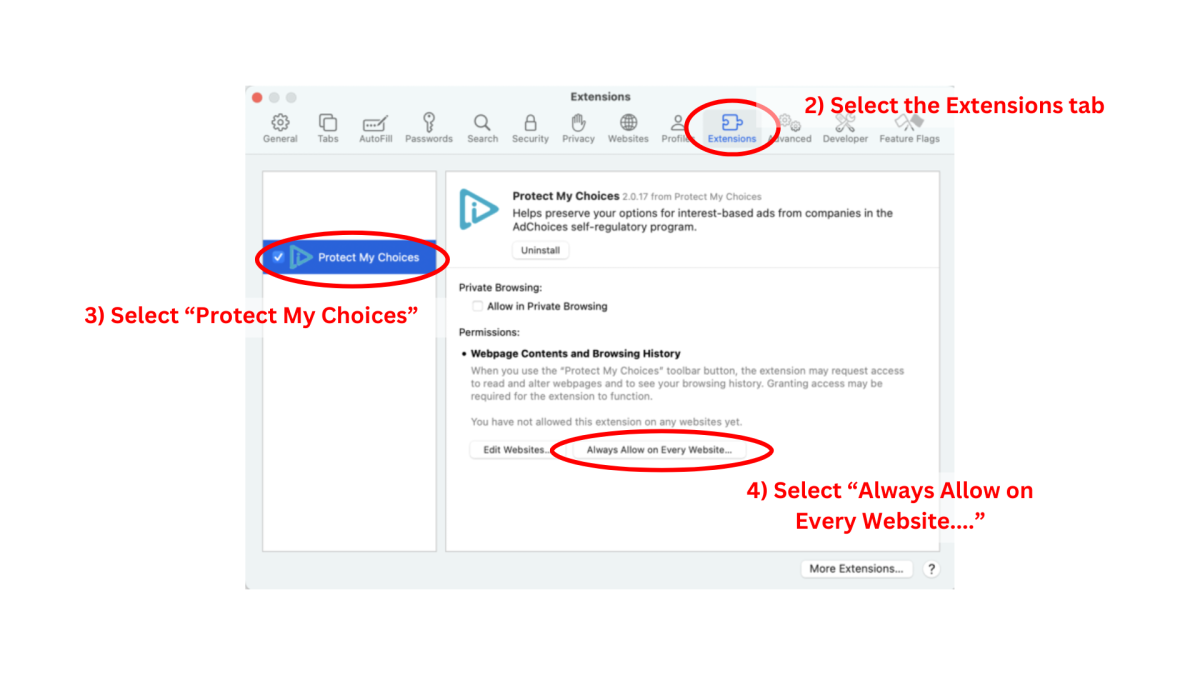
_________________________________________
IN iOS...
Go to “Manage Extensions” and toggle on “Protect My Choices."
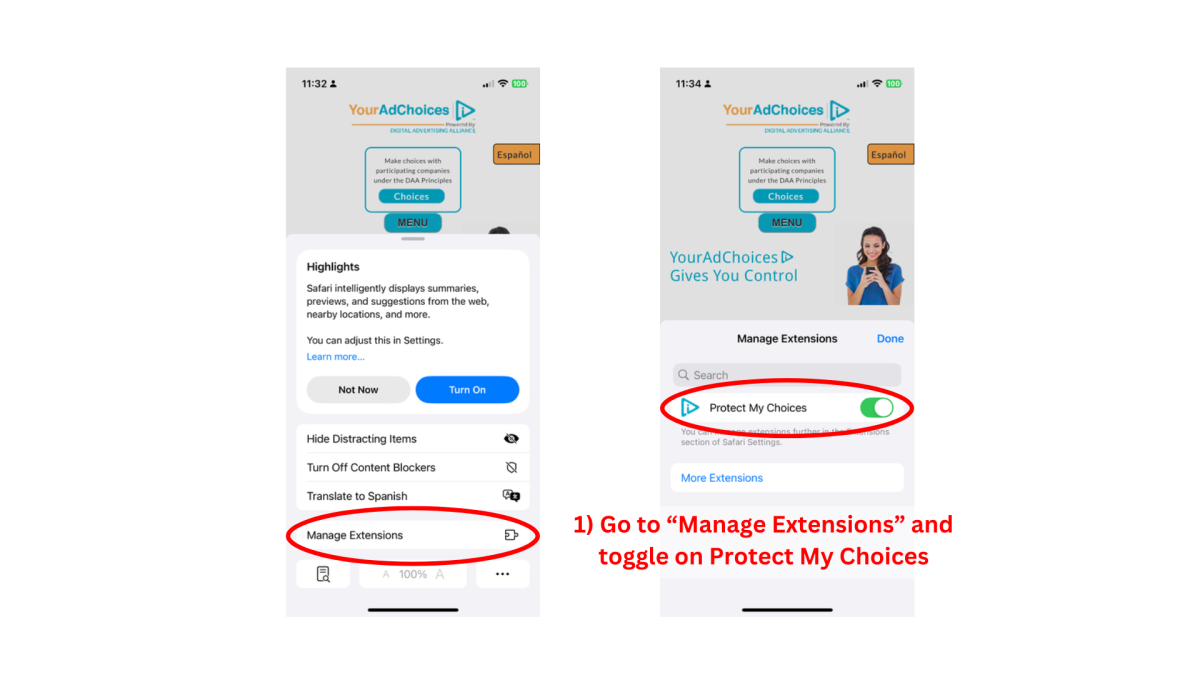
Select the AdChoices Icon. ![]() Then, select "Always Allow…” Finally, Select “Always Allow on Every Website”
Then, select "Always Allow…” Finally, Select “Always Allow on Every Website”
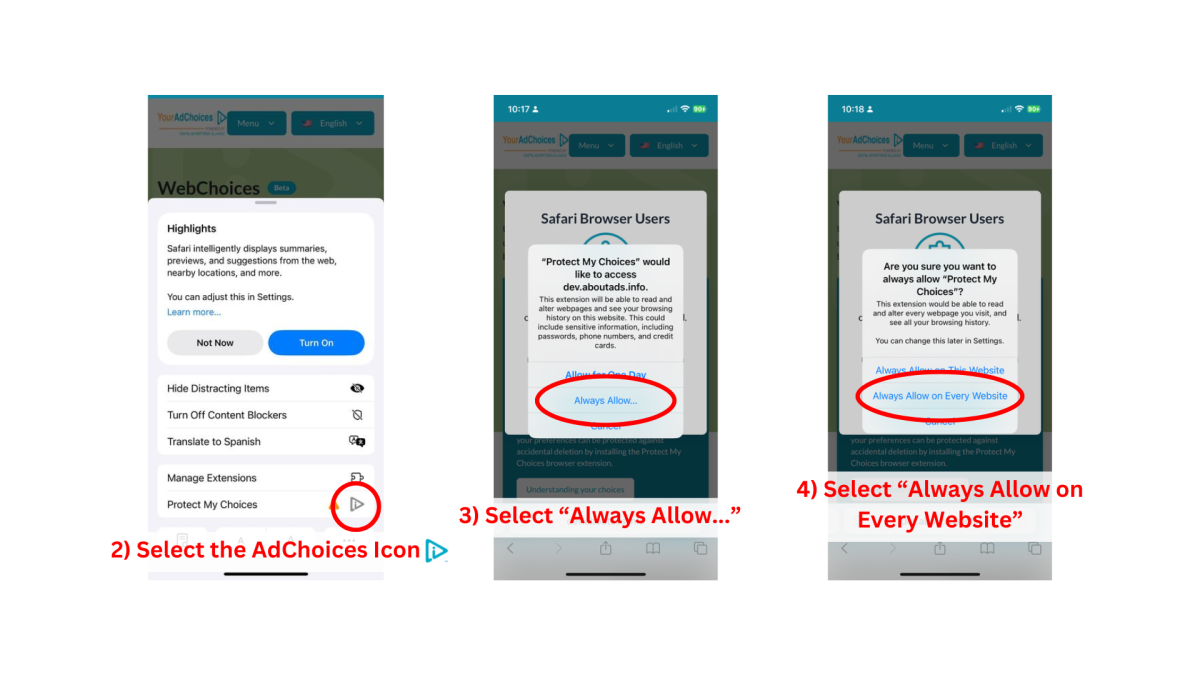
If you are still experiencing issues, then let us know by contacting us here.
